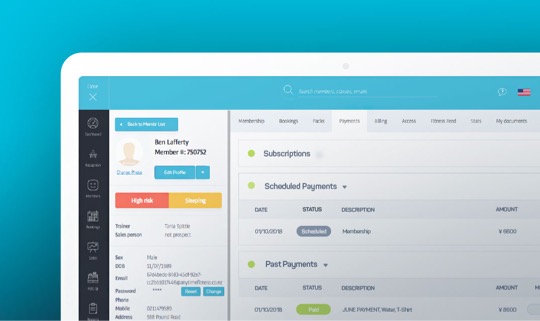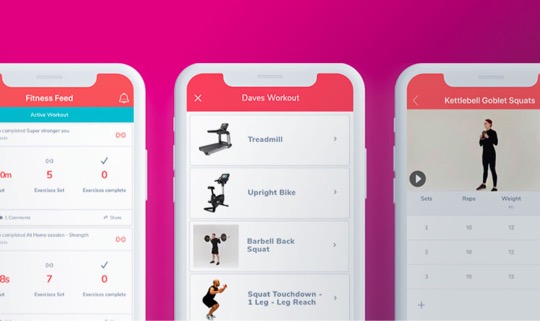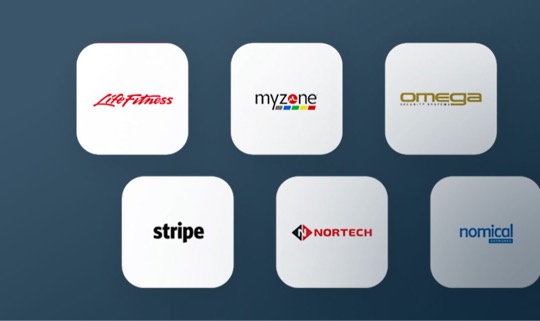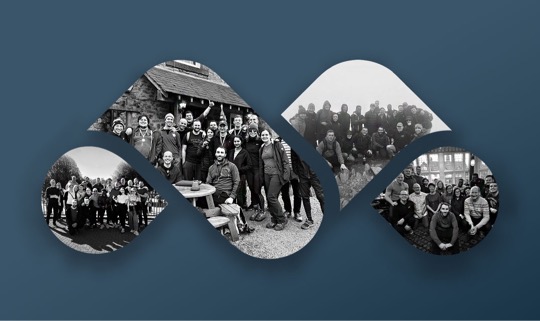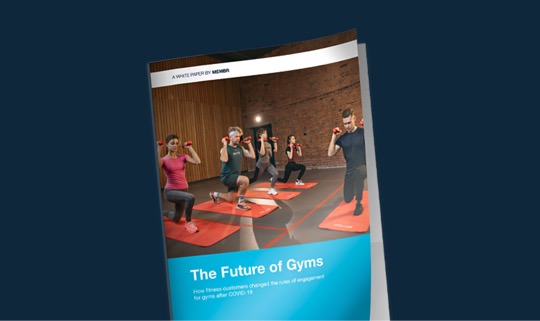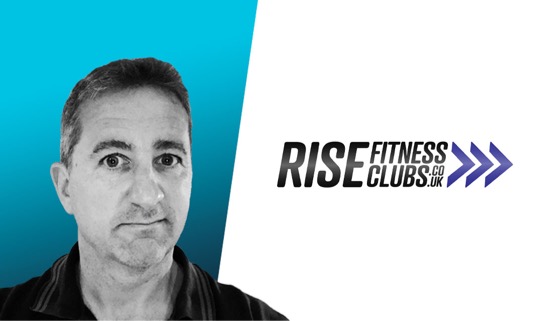Club Resources
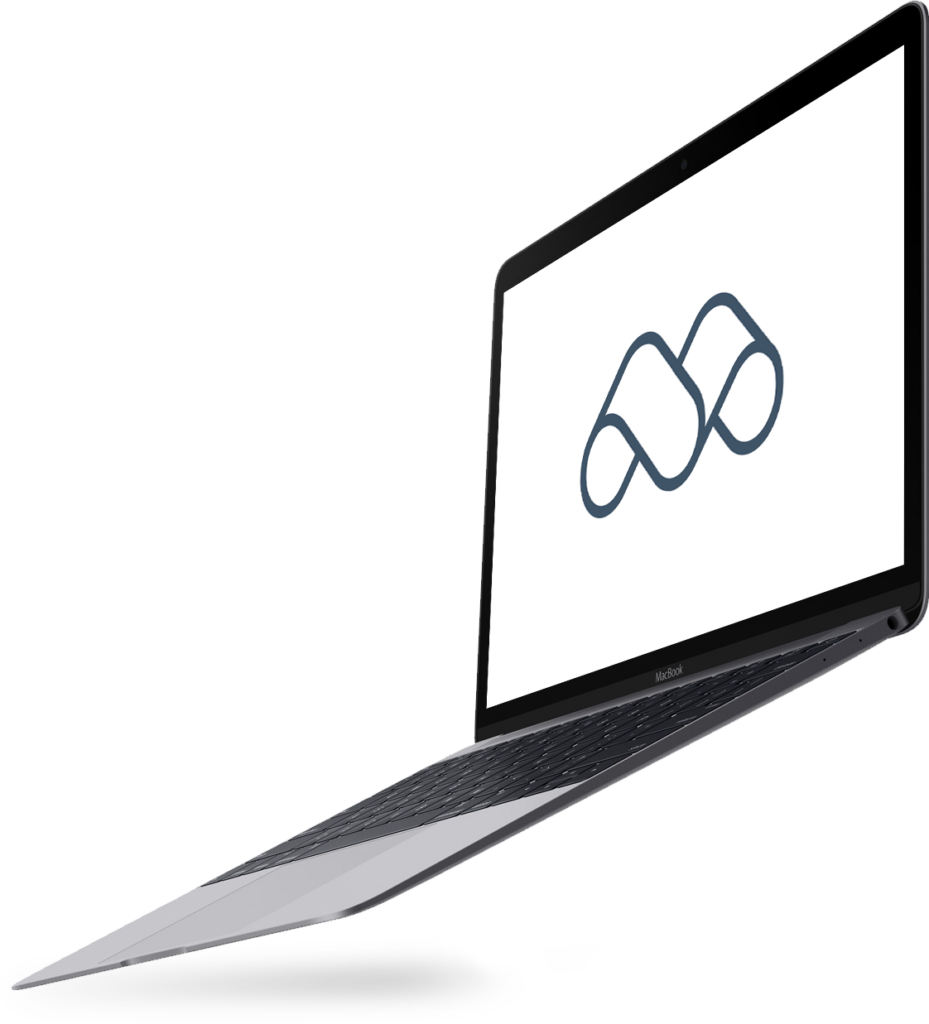
Success Toolkits
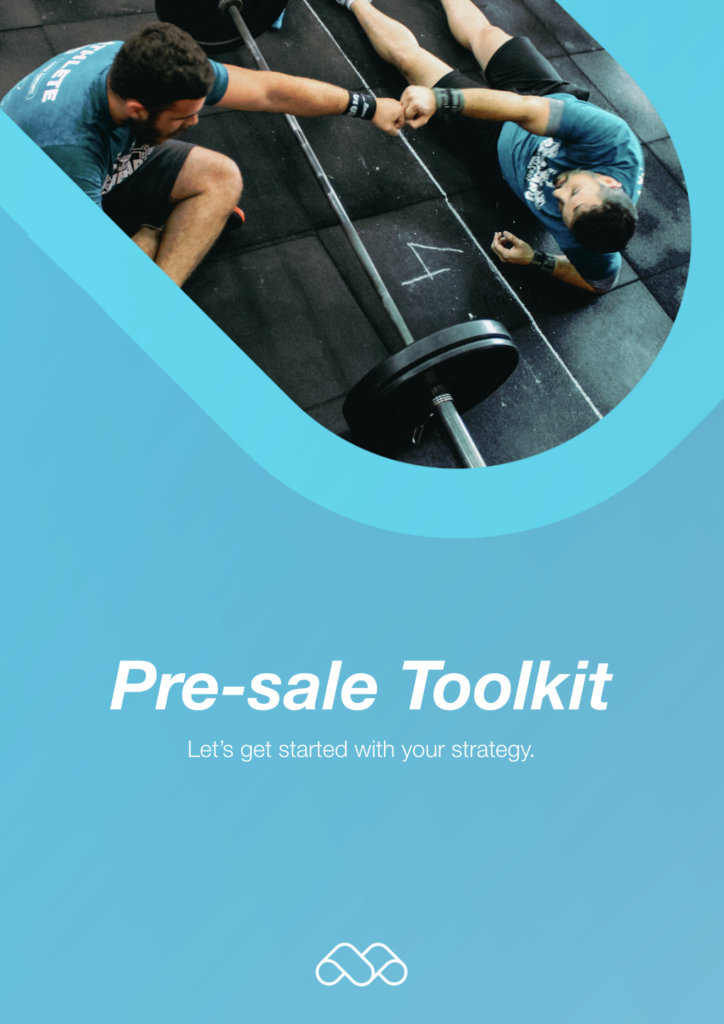
What’s in the toolkit?
- Checklists on how to plan a successful pre-sale strategy and marketing activities
- Tips on how best to set up your pre-sale period
- Templates you can use for your email strategy
- Social media templates and tips
- Answers to FAQs on prospects, emails and memberships
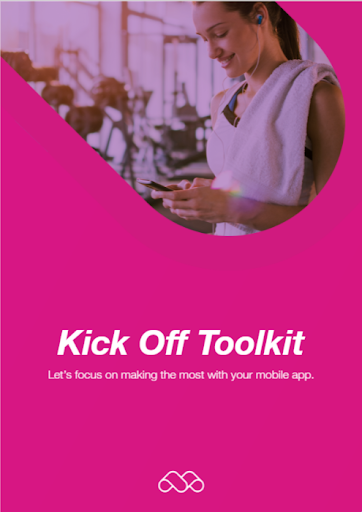
What’s in the toolkit?
- Checklists for how to create more member engagement in the customer journey and use the mobile app
- A mobile guide for your members
- A guide on how to film and upload great On Demand videos
- A guide on using the Programmes feature to help exercisers build stronger habits
- Available mobile add-ons
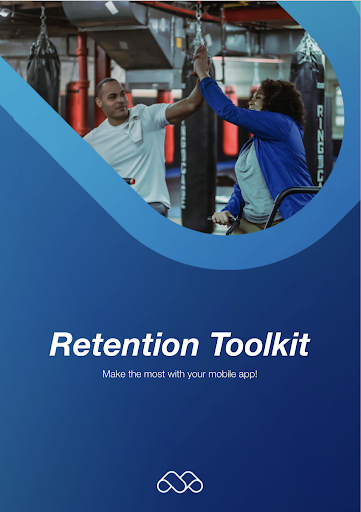
What’s in the toolkit?
- Checklists on how to boost your fitness community and brand image
- Social calendar for 2022
- Templates you can use for your email strategy, such as a monthly newsletter and challenge updates
- Examples of SMS marketing messages for prospects and members
- Answers to FAQs on the referral system and further resources
Pre-Sale Toolkit
What’s inside?
PRE-SALE is often one of the most important periods for fitness clubs! With our toolkit, you will learn how to create a successful pre-sale period one step at a time.
Kick Off Toolkit
What’s inside?
Opening a gym is always a huge milestone to reach 🎉 It’s important to take your time to get to know members and offer them the most personalised experience – a mobile app can do plenty to help you!
Retention Toolkit
What’s inside?
Long-term engagement is not quantum physics, but it can sure feel that way for many gym owners. Check out our Retention Toolkit to get some inspiration as to how to keep your members visiting months after they sign up!
Getting started with Membr
To ensure you are comfortable using the Membr platform, your Success Manager will offer you five, one-hour training sessions. Your success manager will be in touch to book in your sessions.
The training will be via online video call, so please ensure you are in a quiet place with a computer and a strong internet connection. You will also need a microphone and headset.
We recommend that you don’t use public WiFi/4G as the connection might be poor.
Feel free to invite any team members who will also will be using Membr.
Nortech
To get the access set up in your club, our technical team will need to remotely use your reception PC to run a pre-check and install the Nortech service. Once your hardware is installed, the team will complete access checks with the onsite engineer. Please let your Success Manager know who will be handling the hardware installation.
Nomical
If you are using Nomical, the first step is to reach out to their team and book an installation date. Once that’s done and Nomical has been setup, our technical team will double check access works.
If you have any further questions regarding access, please contact your Success Manager.
Membr integrates with the payment provider Stripe. If you haven’t yet created your Stripe account, please go to www.stripe.com to set it up. All you need to create a Stripe account is your email address and a strong password.
Activate your Stripe account
The next step is to activate the account. From the dashboard, click “Activate Account” in the pop up window to fill out some standard business details Stripe needs to send you payments (this includes your business name, contact details, bank details and VAT number).
You will be prompted to send yourself a verification email. Click on the link in the email you receive from Stripe and then log back into your Stripe account. Once you’ve completed the entire form, click “Activate Account”.
Integrating Stripe and Membr
Now that your account is active, please provide us with access to your account by creating us a developer team user. This will give our team access to your site for integration purposes, however, it will never give us access to your funds. The developer profile can also be used by our technical team should we need to do any investigations at a later stage.
From the Stripe homepage, select “Settings” from the left-hand navigation bar, then under “Team & Security” at the bottom of the page select “Team”.
Now click the “New Member” button on the right-hand side. Enter the email address stripe_support_2@membr.com, select DEVELOPER and click “Send invite”.
We can provide you with a branded app for your members to use for club access, booking classes, training plans, and setting goals and stats.
To get started, simply click on this link and fill in your club’s details. Your Success Manager will then send you a presentation for you to sign off the visuals before it goes to the app stores.
If you have any additional questions about the mobile app, please speak to your Success Manager.